4K Screen Recording on Mac: The Complete Setup Guide

October 19, 2025

Healsha
Founder & Content Creator
Most Mac screen recordings look blurry when uploaded to YouTube or LinkedIn. The problem? Default settings record at 1080p even though your Retina display supports 4K.
This guide shows you how to record screen on Mac at true 4K resolution (3840 x 2160), capture system audio, and export professional-quality videos.
How Mac Retina Displays Work (The 4K Secret)
Key fact: Your MacBook Pro's "1920 x 1080" display setting actually records at 3840 x 2160 (4K) due to Retina's 2x pixel scaling.
| Mac Model | Display Setting | Actual Recording Resolution |
|---|---|---|
| MacBook Pro 14" | 1920 x 1080 | 3840 x 2160 (4K) |
| MacBook Pro 16" | 2056 x 1329 | 4112 x 2658 (beyond 4K) |
| iMac 27" Retina | 2560 x 1440 | 5120 x 2880 (5K) |
Why this matters: Recording at 4K gives you:
- ✅ 3x zoom capability in post-production without quality loss
- ✅ Professional appearance (viewers notice crisp text)
- ✅ Platform flexibility (same recording works for YouTube, LinkedIn, and social media)
- ✅ Future-proof content (remains high-quality as displays improve)
Step 1: Configure Your Display for 4K Recording
Navigate to: System Settings > Displays
Best Settings for 4K Screen Recording
✅ Choose "Larger Text" (records at maximum 4K resolution)
❌ Avoid "More Space" (reduces capture quality by 30-40%)
Technical reason: "Larger Text" forces 2x pixel scaling, doubling your recorded resolution. "More Space" uses 1.5x scaling, resulting in lower quality.
Pre-Recording Setup (2-Minute Checklist)
Before you record screen on Mac:
- ✅ Enable Do Not Disturb (⌘ + Shift + D prevents notification popups)
- ✅ Close unused apps (frees up CPU for smooth 60fps recording)
- ✅ Clean desktop (professional appearance matters, viewers judge cluttered screens)
- ✅ Set windows to 1920 x 1080 or 3840 x 2160 (standard dimensions)
- ✅ Verify 20+ GB free space (4K recording uses 5-10 GB per hour)
Pro tip: Create a "Recording Desktop" using macOS Spaces (Control + ↑) for a clean workspace every time.
Step 2: Choose Your Mac Screen Recording Software
Free Built-in Options

⌘ + Shift + 5 (Screenshot Toolbar)
- ✅ Free and built-in
- ✅ Records at display resolution (4K on Retina)
- ❌ No audio recording (microphone only)
- ❌ No editing features
QuickTime Player (File > New Screen Recording)
- ✅ Records at 2x Retina resolution automatically
- ✅ Export to 4K via File > Export As
- ❌ Variable frame rate (causes choppy playback in editors)
- ❌ Requires HandBrake conversion for professional editing
Best Mac Screen Recording Software with Audio
For professional 4K screen recorder capabilities:
VibrantSnap (Recommended for Professional Content)
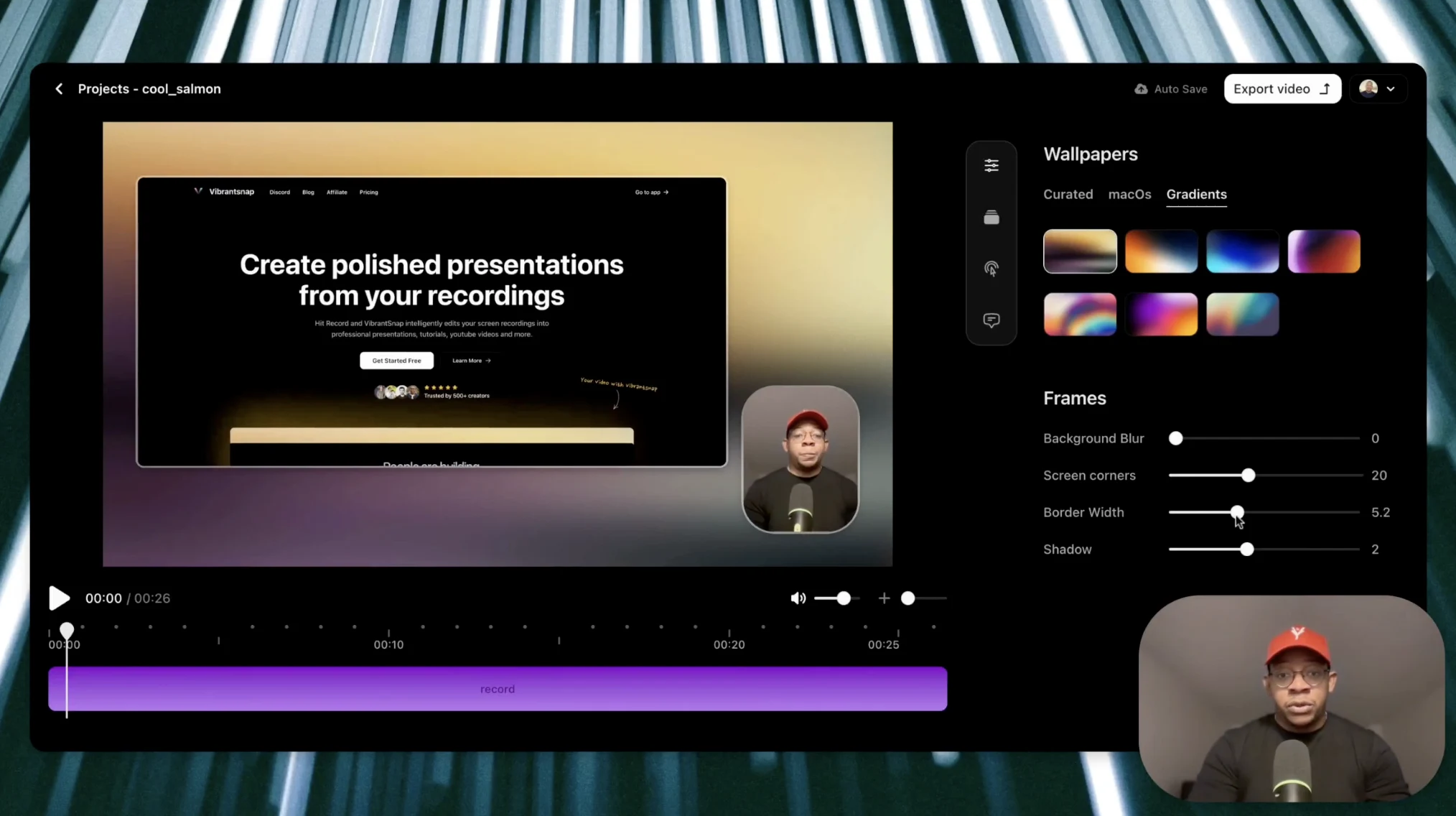
| Feature | QuickTime | VibrantSnap |
|---|---|---|
| 4K Recording | ✅ Manual export | ✅ Automatic |
| System Audio Capture | ❌ Requires BlackHole | ✅ Built-in |
| Auto-Remove Filler Words | ❌ | ✅ AI-powered |
| Frame Rate | Variable (choppy) | Constant 30/60fps |
| Multi-Format Export | ❌ Manual | ✅ One-click (16:9, 9:16, 1:1) |
| Cursor Zoom | ❌ | ✅ Automatic highlighting |
Why VibrantSnap for Mac screen recording:
- Records screen + webcam simultaneously in 4K
- Automatically removes "ums," pauses, background noise
- Exports platform-optimized versions (YouTube, LinkedIn, Instagram)
- No manual editing required (saves 2-3 hours per video)
Other options: CleanShot X ($29), Screen Studio ($89), ScreenFlow ($169) offer advanced features like annotations and professional editing.
Step 3: Optimize Export Settings for 4K Quality
Export Resolution Settings
QuickTime Export:
- File > Export As > Choose "4K" or "Maximum Quality"
- Always export at captured resolution (don't downscale)
- Convert variable to constant frame rate using HandBrake (fixes choppy playback)
Optimal settings for screen capture with audio:
| Setting | Recommended Value | Why |
|---|---|---|
| Resolution | 3840 x 2160 (4K) | Maintains recording quality |
| Format | H.264 MP4 | Universal compatibility |
| Frame Rate | 30 fps (constant) | Smooth playback, manageable file size |
| Bitrate | 40-60 Mbps | Balances quality and file size |
| Audio | 48kHz, AAC 192kbps | Professional audio quality |
Frame rate guide:
- 30 fps: Tutorials, demos, presentations (file size: 5-8 GB/hour)
- 60 fps: Gaming, animations, fast UI interactions (file size: 10-15 GB/hour)
Pro tip: Use constant frame rate (CFR) instead of variable (VFR). QuickTime's VFR causes audio sync issues in editing software.
How to Capture System Audio on Mac
The problem: macOS blocks internal audio capture for security reasons.
Solutions for Mac screen recording software with audio:
- Use VibrantSnap (built-in system audio capture)
- Install BlackHole (free virtual audio driver)
- Download from GitHub (existential.audio/blackhole)
- Create Multi-Output Device in Audio MIDI Setup
- Select BlackHole as recording source
- Use Loopback ($99) for advanced audio routing
Quick test: Play YouTube video and start recording. If you hear audio in playback, system audio works.
Common Issues When Recording Screen on Mac
Problem: Blurry Screenshots After Upload
Cause: Recording on external monitor or "More Space" display setting
Fix:
- Record on Mac's built-in Retina display (not external monitors)
- Set display to "Larger Text" in System Settings
- Export at "Maximum Quality" or "4K" in QuickTime
- Check if platform (YouTube, LinkedIn) applies compression
Problem: Choppy or Stuttery Playback
Cause: QuickTime's variable frame rate (VFR)
Fix:
- Convert to constant frame rate using HandBrake (free)
- Or use professional software (maintains CFR automatically)
- Close unnecessary apps before recording (prevents dropped frames)
- Record to internal SSD (faster write speeds)
Problem: Large File Sizes (15+ GB per hour)
Cause: Incorrect bitrate or codec settings
Fix:
- Export as H.264 MP4 (not ProRes)
- Set bitrate to 40-60 Mbps for 4K
- Use 30 fps (not 60 fps) for tutorials
- Store working files on external drive
4K Screen Recording on Mac: Quick Reference
Best setup for professional results:
- ✅ Display: "Larger Text" setting
- ✅ Software: VibrantSnap (or QuickTime + HandBrake)
- ✅ Audio: Built-in capture or BlackHole for system audio
- ✅ Export: 4K, H.264, 30fps CFR, 40-60 Mbps
- ✅ Format: 16:9 (YouTube), 9:16 (social media), 1:1 (LinkedIn)
Recording time estimates (4K @ 30fps):
- 256 GB storage: ~40 hours
- 512 GB storage: ~80 hours
- 1 TB storage: ~160 hours
Result: Professional 4K screen recordings with crystal-clear audio, ready for any platform, achieved in minutes, not hours.
You might also like
Create Your Own Videos with VibrantSnap
Explore screen recording solutions tailored for your profession
For Online Courses
Create professional online courses with 4K screen recording, AI captions, and automatic zoom. Perfect for educators building engaging video content.
For Content Creators
Screen recorder for YouTube, TikTok, and Instagram creators. Create viral tutorial videos and social content with 4K quality, vertical video, AI captions, and professional editing.
For Software Teams
Professional screen recording tools for software teams. Create code reviews, feature demos, and technical documentation with cinematic quality.
For Product Marketing
Create product demo videos and SaaS demos that convert. Professional screen recording with AI editing, 4K quality, and intelligent zoom for product managers and marketing teams.
For Teachers
Create engaging classroom videos and tutorials. Professional screen recording tools designed specifically for teachers and educational content.
For Agencies
Streamline agency video production with professional screen recording tools. Create client presentations, campaign content, and product demo videos efficiently.


