How to Create Professional Tutorial Videos in 2025

November 8, 2025

Healsha
Founder & Content Creator
Creating tutorial videos has become one of the most effective ways to share knowledge, train employees, educate customers, and build an online presence in 2025. Whether you're a teacher creating educational content, a SaaS company onboarding new users, or a content creator building a YouTube channel, mastering how to create tutorial videos is an invaluable skill.
After producing over 500 tutorial videos and testing 20+ different screen recording tools, we've distilled the process into a proven framework anyone can follow. In this comprehensive guide, you'll learn exactly how to create professional tutorial videos from planning to publishing, including the best tools, techniques, and insider tips that actually work.
By the end of this guide, you'll know how to create engaging video tutorials that hold viewer attention, effectively teach your subject matter, and maintain a professional standard that reflects well on your brand.
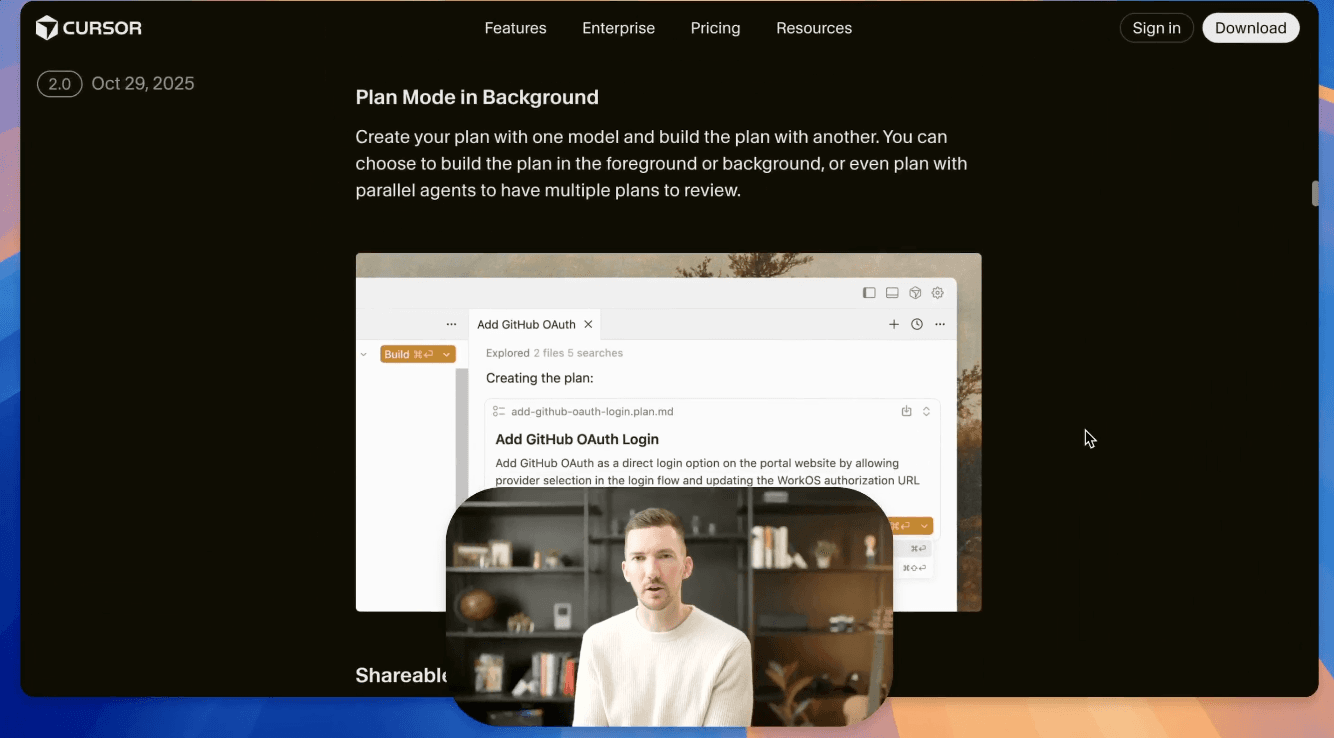
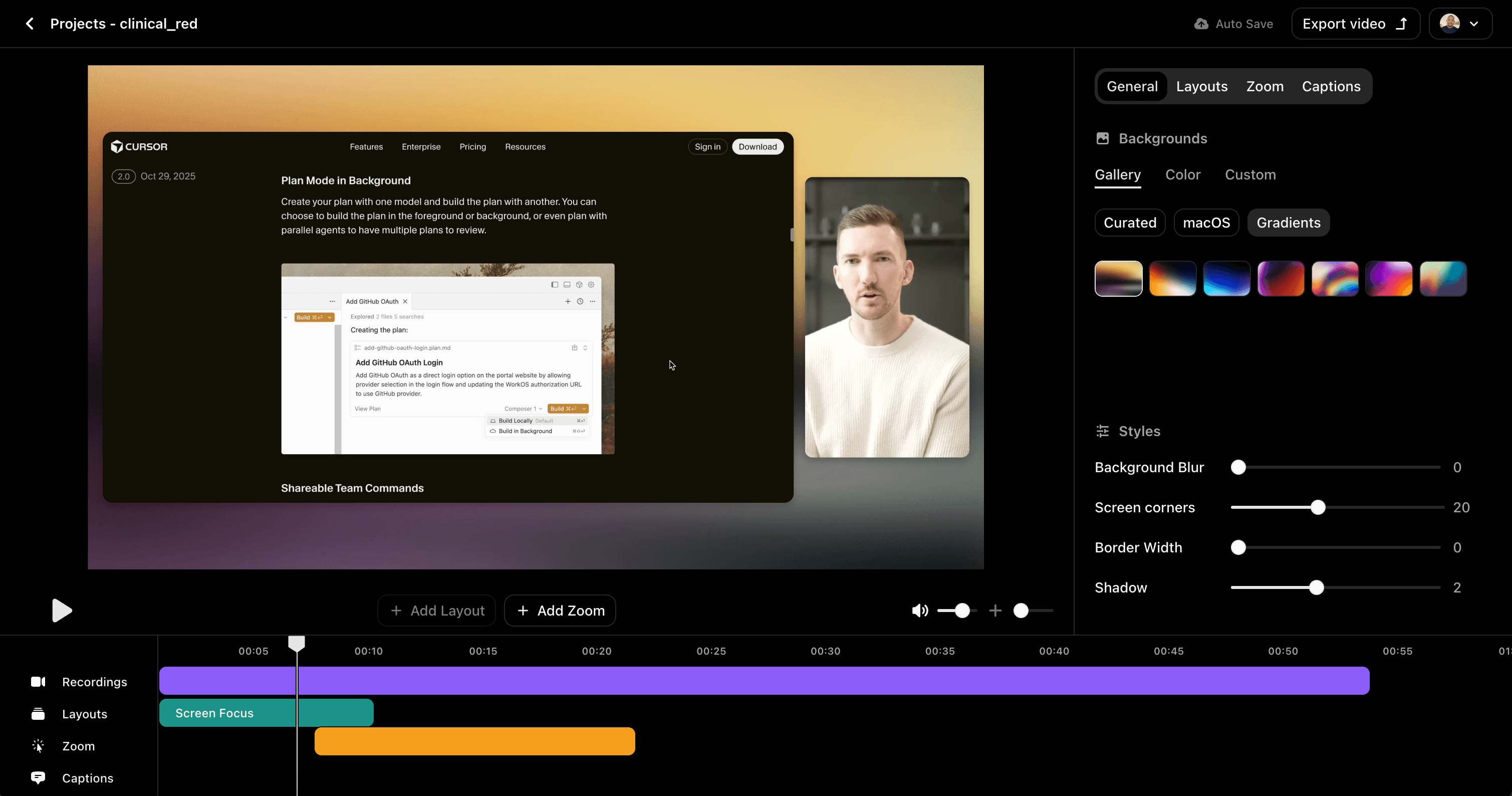
Why Tutorial Videos Matter in 2025
Tutorial videos aren't just a trend,they're a necessity. Here's why:
The Data Speaks for Itself
- 91% of viewers want more video content from brands (Wyzowl, 2025)
- Tutorial videos have a 4x higher engagement rate than text-based content
- Companies using video tutorials see 41% faster growth in web traffic
- 75% of employees prefer video training over reading documents
Key Benefits
✅ Faster Learning: Visual demonstrations reduce comprehension time by 60% ✅ Higher Retention: Viewers retain 95% of information from video vs. 10% from text ✅ Scalability: Create once, teach thousands ✅ SEO Value: Videos increase time-on-page and reduce bounce rates ✅ Accessibility: Reach global audiences with captions and translations
Use Cases Across Industries
- Education: Online courses, lecture recordings, skill demonstrations
- SaaS: Product onboarding, feature tutorials, troubleshooting guides
- Corporate: Employee training, compliance videos, internal documentation
- Content Creation: YouTube tutorials, social media content, paid courses
- Customer Support: Self-service help videos, FAQ demonstrations
Essential Equipment for Tutorial Videos
Before you start creating tutorial videos, you'll need the right tools. The good news? You don't need expensive Hollywood-level equipment.
Minimum Requirements (Budget: $0-50)
For Screen Recording Tutorials:
- Computer (Mac or PC)
- Built-in microphone (upgrade later)
- Free screen recording software
- Quiet recording space
- Natural lighting or desk lamp
For Face-to-Camera Tutorials:
- Smartphone camera (iPhone 11+ or equivalent)
- Basic ring light ($20-40)
- Free video editing app
- Simple backdrop or clean wall
Recommended Setup (Budget: $200-500)
Audio (Most Important):
- USB Microphone: Blue Yeti, Audio-Technica AT2020 ($100-150)
- Pop filter ($10)
- Boom arm or desk stand ($30-50)
Video:
- Webcam: Logitech C920 or C922 ($80-100)
- Ring light: Neewer 18" ring light ($50-80)
- Green screen (optional): Elgato ($100)
Software:
- Screen recorder: VibrantSnap, Camtasia, or ScreenFlow ($0-300)
- Video editor: DaVinci Resolve (free) or Adobe Premiere Pro ($20/mo)
Professional Setup (Budget: $1,000+)
- DSLR/Mirrorless camera: Sony A6400, Canon M50 ($600-900)
- Studio lights: Softbox kit ($150-300)
- Professional microphone: Shure SM7B ($400) + audio interface ($100)
- Teleprompter ($150-300)
- Advanced editing software + plugins
💡 Pro Tip: Invest in audio quality first. Viewers will forgive mediocre video quality but will abandon videos with bad audio within seconds.
Step-by-Step: How to Create Tutorial Videos
Here's our battle-tested process for creating tutorial videos that work.
Step 1: Plan Your Tutorial Content
Before hitting record, answer these questions:
- Who is your audience? (Beginners, intermediate, advanced?)
- What problem are you solving? (Be specific)
- What should viewers achieve? (Learning outcome)
- How long should it be? (Ideal: 5-15 minutes)
Create a Content Outline:
1. Hook (0:00-0:15): State the problem and promise
2. Introduction (0:15-0:45): What you'll teach
3. Main Content (0:45-12:00): Step-by-step demonstration
4. Recap (12:00-12:45): Review key points
5. Call-to-Action (12:45-13:00): Next steps
Write a Script or Talking Points:
- Don't memorize word-for-word (sounds robotic)
- Create bullet points for each section
- Write transitions between sections
- Prepare for common questions
Step 2: Set Up Your Recording Environment
Screen Recording Tutorials:
- Close unnecessary applications
- Clear desktop clutter
- Disable notifications (Do Not Disturb mode)
- Increase text size for readability
- Use cursor highlighting
- Prepare any demo files or websites
Face-to-Camera Tutorials:
- Clean and declutter background
- Position camera at eye level
- Set up lighting (45-degree angle from face)
- Test audio levels (speak naturally, not too close)
- Frame yourself: eyes in upper third of frame
- Check for distracting background elements
Audio Environment:
- Record in a quiet room (away from AC, traffic, appliances)
- Use soft furnishings to reduce echo (curtains, rugs, cushions)
- Close windows and doors
- Consider recording at night for quieter environment
- Use noise reduction foam panels (optional but helpful)
Step 3: Choose Your Tutorial Video Software
The best software depends on your tutorial type:
For Screen Recording + Voiceover:
-
VibrantSnap ⭐ (Recommended)
- Instant AI transcription
- Automatic vertical crops for social media
- Cloud storage with instant sharing
- No complex editing needed
- Free tier available
-
Loom (Quick recordings)
- Fast and simple
- Good for internal communications
- Limited editing features
-
Camtasia (Full-featured)
- Professional editing suite
- Annotations and callouts
- Quiz and interactivity features
- $250 one-time purchase
For Advanced Editing:
- DaVinci Resolve (Free, professional)
- Adobe Premiere Pro ($20.99/month)
- Final Cut Pro (Mac only, $299)
For Animation Tutorials:
- Vyond (Animated characters)
- Doodly (Whiteboard animations)
- Powtoon (Motion graphics)
Step 4: Record Your Tutorial Video
Screen Recording Best Practices:
-
Do a Test Recording (2-minute test)
- Check audio levels
- Verify screen recording area
- Test mouse cursor visibility
- Confirm quality settings
-
Record in Segments (Not all at once)
- Break into 2-5 minute segments
- Easier to fix mistakes
- Reduces file size
- Less mental fatigue
-
Speak Clearly and Deliberately
- Slow down (speak 10-15% slower than normal)
- Pause between steps (gives viewers time to follow)
- Avoid filler words ("um," "uh," "like")
- Smile while speaking (yes, viewers can hear it!)
-
Show AND Tell
- Describe what you're doing as you do it
- Highlight important areas with cursor
- Use zoom to show small details
- Pause before clicking to build anticipation
-
Handle Mistakes Professionally
- Pause for 3 seconds
- Restart the sentence
- Edit out the mistake later
- Don't apologize on camera (just fix it in editing)
Camera Recording Best Practices:
-
Frame Yourself Properly
- Eyes in upper third of frame
- Leave headroom (space above head)
- Look at camera lens, not screen
- Use rule of thirds for positioning
-
Energy and Enthusiasm
- Increase energy by 20% (camera dampens it)
- Use hand gestures naturally
- Make eye contact with lens
- Stand if it helps your energy
-
B-Roll Footage (Optional but professional)
- Record supplementary footage
- Screen captures
- Product shots
- Demonstration close-ups
Step 5: Edit Your Tutorial Video
Even with clean recordings, editing makes the difference between amateur and professional.
Essential Edits:
-
Remove Dead Air
- Cut long pauses (keep 1-2 second pauses for pacing)
- Remove mistakes and fumbles
- Tighten rambling sections
- Keep it concise
-
Add Visual Enhancements
- Lower third name/title intro
- Zoom in on important details
- Highlight cursor or important areas
- Callout boxes for key information
- Transition effects (subtle!)
-
Audio Improvements
- Remove background noise
- Normalize audio levels
- Add background music (low volume, 10-15%)
- Audio ducking (lower music when speaking)
-
Captions and Text
- Add captions for accessibility (REQUIRED for social media)
- Use text overlays for key points
- Show keyboard shortcuts on screen
- Numbered steps for clarity
-
Intro and Outro
- 3-5 second branded intro (optional)
- Include thumbnail preview
- Add end screen with CTA
- Subscribe button and related videos
Editing Workflow (Professional Approach):
1. Import all footage (15 minutes)
2. Rough cut - remove obvious mistakes (30 minutes)
3. Fine cut - tighten pacing (45 minutes)
4. Add visuals - callouts, zooms, text (60 minutes)
5. Color correction (10 minutes)
6. Audio mixing (20 minutes)
7. Captions and titles (30 minutes)
8. Final review and export (15 minutes)
---
Total: ~3.5 hours for 10-minute tutorial
💡 Time-Saving Tip: Use VibrantSnap's AI features to auto-generate captions and create vertical versions for social media in minutes instead of hours.
Step 6: Optimize for Your Platform
Different platforms have different requirements:
YouTube Tutorials:
- Format: 16:9 (1920x1080)
- Length: 7-20 minutes optimal
- Thumbnail: High-contrast, readable text
- Title: Front-load keywords ("How to Create Tutorial Videos")
- Description: Detailed, timestamp chapters
- Tags: 10-15 relevant keywords
Social Media (TikTok, Instagram, YouTube Shorts):
- Format: 9:16 vertical (1080x1920)
- Length: 15-60 seconds
- Hook: First 3 seconds critical
- Captions: Always on, large text
- Trending audio: Use for discovery
Website/Knowledge Base:
- Format: 16:9, optimized for web
- Embed with autoplay off
- Add transcript below video
- Related articles linked
- Download option (PDF guide)
LMS/Training Platform:
- Format: MP4, H.264 codec
- Chapter markers for navigation
- Quiz integrations
- Progress tracking
- Certificates upon completion
Step 7: Export and Distribute
Export Settings (For Maximum Quality):
- Resolution: 1080p (1920x1080) minimum
- Frame Rate: 30fps (or 24fps for cinematic look)
- Codec: H.264 (best compatibility)
- Bitrate: 8-12 Mbps (YouTube standard)
- Audio: AAC, 320 kbps, 48kHz
- Format: MP4
Distribution Checklist:
- Upload to main platform (YouTube, Vimeo, etc.)
- Add to website knowledge base
- Share on social media (with vertical crop)
- Email to mailing list
- Update related blog posts with embed
- Cross-post to LinkedIn, Twitter
- Submit to relevant communities (Reddit, forums)
Best Software for Creating Tutorial Videos
Based on our testing of 20+ tools, here are the top recommendations:
Comparison Table
| Software | Best For | Price | Screen Recording | Editing | Ease of Use | Rating |
|---|---|---|---|---|---|---|
| VibrantSnap | All-in-one solution | Free-$19/mo | ✅ Advanced | ✅ AI-powered | ⭐⭐⭐⭐⭐ | 4.9/5 |
| Loom | Quick screencasts | Free-$12/mo | ✅ Good | ❌ Basic | ⭐⭐⭐⭐⭐ | 4.7/5 |
| Camtasia | Full production | $250 one-time | ✅ Advanced | ✅ Professional | ⭐⭐⭐⭐ | 4.5/5 |
| OBS Studio | Live streaming + recording | Free | ✅ Advanced | ❌ None | ⭐⭐⭐ | 4.2/5 |
| ScreenFlow | Mac users | $169 | ✅ Good | ✅ Good | ⭐⭐⭐⭐ | 4.6/5 |
| DaVinci Resolve | Advanced editing | Free | ❌ | ✅ Professional | ⭐⭐⭐ | 4.7/5 |
Our Top Pick: VibrantSnap
After testing dozens of screen recording and tutorial creation tools, VibrantSnap stands out as the best all-in-one solution for creating tutorial videos in 2025. Here's why:
Key Features:
- ⚡ One-Click Recording: Start recording in minutes
- 🎤 High-Quality Audio: Automatic audio optimization
- ✂️ AI-Powered Editing: Auto-remove pauses and mistakes
- 📝 Instant Transcription: AI-generated captions in 60+ languages
- 📱 Vertical Video Creator: Auto-generate social media versions
- ☁️ Cloud Storage: Share instantly with secure links
- 🎨 Professional Templates: Branded intros, outros, and callouts
- 🔄 Version Control: Update tutorials without losing old versions
When to Choose VibrantSnap:
- You're creating tutorial videos regularly (2+ per month)
- You need to share across multiple platforms
- You want AI assistance for faster editing
- You value ease of use and speed
- You're creating content for SaaS, education, or training
Pricing:
- Free: 5 videos/month, 1080p, basic features
- Creator ($12/mo): Unlimited videos, AI features, team collaboration
- Pro ($19/mo): Everything + custom branding, advanced analytics, priority support
Tutorial Video Best Practices
After creating 500+ tutorials, here are the techniques that consistently produce the best results:
Content Strategy
1. Start with the End in Mind
- Define the specific outcome viewers will achieve
- "After watching this, you'll be able to [specific skill]"
- Show the final result in the first 15 seconds
2. The Hook Formula (First 15 Seconds)
"Are you struggling with [problem]? In this 10-minute tutorial,
I'll show you exactly how to [solve problem] using [solution],
even if you're a complete beginner."
3. Pattern Interrupts (Keep Attention)
- Change camera angle every 30-45 seconds
- Switch between face-cam and screen recording
- Add B-roll footage
- Visual effects (zooms, highlights)
- Ask questions to audience
4. Progressive Disclosure
- Start simple, add complexity gradually
- "First we'll cover X, then Y, and finally Z"
- Build on previous concepts
- Recap before adding new information
Technical Excellence
5. Audio Quality is King
- Invest in a decent microphone first ($100+)
- Record in a quiet environment
- Use noise reduction software
- Maintain consistent volume levels
- Add subtle background music (10-15% volume)
6. Visual Clarity
- Use 1080p minimum resolution
- Increase text size (150-200% for screen recordings)
- High contrast colors (dark text on light background)
- Clear cursor highlight
- Zoom in on small details
7. Pacing and Rhythm
- Speak 15% slower than normal conversation
- Pause for 2 seconds between major steps
- Cut ruthlessly - remove anything unnecessary
- Keep total runtime under 15 minutes when possible
- Break long tutorials into series
Engagement Techniques
8. Show Your Personality
- Be authentic and conversational
- Share brief personal anecdotes (relevant ones!)
- Don't be afraid to show small mistakes (relatable)
- Use humor appropriately
- Let your enthusiasm show
9. Interactive Elements
- Ask questions: "Have you experienced this problem?"
- Encourage comments: "Let me know in the comments"
- Use chapter markers for easy navigation
- Add clickable annotations/cards
- Include downloadable resources
10. Professional Polish
- Branded intro (3-5 seconds max)
- Consistent color scheme
- Custom thumbnail (click-worthy but accurate)
- Professional end screen with CTAs
- Captions for accessibility
Common Mistakes to Avoid
Learn from these common pitfalls we've seen (and made ourselves!):
Content Mistakes
❌ Going Too Fast
- Viewers need time to process and follow along
- Solution: Slow down 15-20%, pause between steps
❌ Assuming Prior Knowledge
- Define technical terms
- Don't skip "obvious" steps
- Solution: Create beginner-friendly versions
❌ No Clear Structure
- Viewers get lost without a roadmap
- Solution: Show outline at start, use chapter markers
❌ Too Long Without Breaks
- Attention span drops after 7 minutes
- Solution: Create series or add visual breaks
Technical Mistakes
❌ Poor Audio Quality
- Echoey room, background noise, low volume
- Solution: Invest in proper microphone, treat room acoustics
❌ Cluttered Screen
- Too many windows, distracting desktop
- Solution: Clean workspace before recording
❌ No Visual Emphasis
- Viewers miss important details
- Solution: Use zoom, highlights, callout boxes
❌ Inconsistent Branding
- Different fonts, colors, styles across videos
- Solution: Create and stick to brand guidelines
Distribution Mistakes
❌ Weak Titles and Thumbnails
- Generic titles don't get clicks
- Solution: Use keyword-rich, benefit-driven titles
❌ No SEO Optimization
- Videos don't get discovered
- Solution: Optimize title, description, tags, captions
❌ Publishing Without Promotion
- Expecting organic discovery alone
- Solution: Share across multiple channels, engage communities
❌ Not Repurposing Content
- Creating once, using once
- Solution: Extract clips for social, create blog posts, email series
Tutorial Video Examples & Inspiration
Looking for inspiration? Here are excellent tutorial video styles to learn from:
Software Tutorials
Style: Screen recording + voiceover + face cam Example Structure:
- Quick demo of final result (0:00-0:30)
- Step-by-step walkthrough (0:30-8:00)
- Common mistakes to avoid (8:00-9:00)
- Where to go next (9:00-10:00)
Great Channels:
- Traversy Media (coding tutorials)
- Lindsay Marsh (design tutorials)
- TechSmith (screen recording tutorials)
Educational/Skill Tutorials
Style: Face-to-camera + B-roll + animations Example Structure:
- Hook with surprising fact (0:00-0:15)
- What you'll learn (0:15-0:45)
- Concept explanation (0:45-3:00)
- Practical demonstration (3:00-10:00)
- Practice exercise (10:00-12:00)
- Recap and next steps (12:00-13:00)
Great Channels:
- Ali Abdaal (productivity tutorials)
- Thomas Frank (skill development)
- Crash Course (academic subjects)
Product Demo Tutorials
Style: Hands-on demonstration + screen recording Example Structure:
- Problem identification (0:00-0:30)
- Product solution (0:30-1:00)
- Setup tutorial (1:00-3:00)
- Feature walkthroughs (3:00-8:00)
- Use case examples (8:00-10:00)
- Pricing and CTA (10:00-11:00)
Great Examples:
- Notion (workspace tutorials)
- Figma (design system tutorials)
- Airtable (database tutorials)
Quick Tips Format
Style: Short, focused, single-concept Example Structure:
- Problem + promise (0:00-0:10)
- Solution demonstration (0:10-2:30)
- Bonus tip (2:30-2:50)
- CTA (2:50-3:00)
Great for: Social media, YouTube Shorts, quick wins
FAQ
How long should tutorial videos be?
The ideal length depends on platform and complexity:
- YouTube: 7-15 minutes for maximum engagement
- Social Media: 15-60 seconds (Instagram, TikTok)
- Internal Training: 5-10 minutes per module
- Complex Topics: Break into series of 10-15 minute videos
Research shows:
- Engagement drops significantly after 10 minutes
- Videos under 5 minutes have highest completion rates
- Series of shorter videos perform better than one long video
Best practice: Create the shortest video that thoroughly covers your topic. If it needs to be longer than 15 minutes, split it into a series.
What software is best for tutorials?
The best software depends on your needs:
For Beginners:
- VibrantSnap - Easiest all-in-one solution
- Loom - Fast and simple screencasts
- ScreenRec - Free with unlimited recording
For Professional Production:
- Camtasia - Full editing suite ($250)
- ScreenFlow - Mac-focused ($169)
- Adobe Premiere Pro - Industry standard ($20/mo)
For Budget-Conscious:
- OBS Studio - Free, open-source
- DaVinci Resolve - Free, professional editing
- Shotcut - Free, cross-platform editor
Our recommendation: Start with VibrantSnap for its balance of ease-of-use, features, and AI assistance. As you grow, you can always upgrade to more complex tools.
Which platform is most used for video tutorials?
YouTube dominates tutorial video hosting:
- 500+ hours of video uploaded every minute
- 2 billion+ monthly active users
- 91% of tutorial viewers search YouTube first
- Best for: Public tutorials, building audience, monetization
Other Important Platforms:
- Vimeo: Professional hosting, better analytics
- Wistia: Business-focused, lead generation
- Loom: Internal team communication
- Social Media: TikTok, Instagram for discoverability
Platform Choice by Use Case:
- Building an audience → YouTube
- Internal training → Loom or LMS platform
- Customer education → Knowledge base + YouTube
- Social media growth → TikTok, Instagram Reels
- Professional portfolio → Vimeo
How do I make tutorial videos without showing my face?
Absolutely possible! Many successful tutorials don't show faces:
Popular Formats:
-
Screen Recording Only (Most Common)
- Record screen + voiceover
- Use cursor highlighting
- Add text annotations
- Example: Most software tutorials
-
Animated Tutorials
- Use motion graphics
- Whiteboard animations
- Character animations
- Tools: Vyond, Doodly, Animaker
-
Hands-On Demonstrations
- Overhead camera setup
- Focus on hands/product
- No face visible
- Example: Cooking, crafts, product demos
-
Slide-Based Tutorials
- PowerPoint/Keynote with narration
- Animated slides
- Add stock footage and B-roll
- Example: Academic lectures, presentations
Pro Tip: While you don't need to show your face, it does increase trust and connection with viewers. Consider showing your face in intro/outro even if the main tutorial doesn't.
What is the best way to make a training video?
Follow this proven training video framework:
Phase 1: Planning (30% of time)
- Define learning objectives (what will they achieve?)
- Identify your audience skill level
- Outline content in modules
- Create assessment/quiz questions
- Write detailed script
Phase 2: Production (40% of time)
- Record in segments (easier to update)
- Use consistent visual template
- Include real-world examples
- Add interactive elements (quizzes, downloads)
- Demonstrate don't just tell
Phase 3: Post-Production (20% of time)
- Edit for clarity and pace
- Add captions for accessibility
- Include summary slides
- Create supplementary materials (PDFs, workbooks)
- Set up tracking/analytics
Phase 4: Distribution & Iteration (10% of time)
- Upload to LMS or platform
- Test with small group first
- Gather feedback
- Update based on common questions
- Track completion rates and scores
Key Differences from Regular Tutorials:
- ✅ More structured approach
- ✅ Include assessments
- ✅ Provide certificates
- ✅ Track completion and comprehension
- ✅ Regularly update content
Best Tools for Training Videos:
- Content Creation: VibrantSnap, Camtasia
- LMS Platforms: Teachable, Thinkific, Kajabi
- Assessment: Google Forms, Typeform, built-in LMS quizzes
How much does it cost to create tutorial videos?
Cost varies widely based on approach:
DIY Budget Setup ($0-200)
- Free screen recording software (OBS, ScreenRec)
- Built-in microphone
- Free editing (DaVinci Resolve)
- Total: $0-50 for basic lighting
- Time investment: 4-6 hours per video
Recommended Setup ($300-600)
- VibrantSnap or Camtasia ($0-250/year)
- USB microphone ($100-150)
- Ring light ($40-60)
- Video editor ($0-$20/month)
- Total first year: $300-600
- Time investment: 2-3 hours per video
Professional Setup ($2,000-5,000)
- Professional camera ($800-1,200)
- Studio lighting ($200-500)
- Pro microphone + interface ($500-700)
- Professional software suite ($500/year)
- Props and backdrop ($200)
- Total: $2,200-5,000
- Time investment: 1-2 hours per video
Outsourcing Production:
- Freelancer: $200-800 per video
- Production company: $1,000-5,000 per video
- Agency (full service): $3,000-15,000+ per video
Ongoing Costs:
- Software subscriptions: $20-100/month
- Stock footage/music: $0-50/month
- Equipment upgrades: $200-500/year
ROI Consideration: A single high-quality tutorial video can:
- Reduce support tickets by 30-40%
- Generate passive income ($500-5,000+/month)
- Build brand authority (invaluable)
- Save hundreds of hours of repeated explanations
Our Recommendation: Start with the DIY budget setup to learn the process, then invest $300-600 in quality audio and VibrantSnap once you're committed. Your time and the quality improvement are worth it.
Conclusion
Creating professional tutorial videos in 2025 doesn't require expensive equipment or advanced technical skills,just the right approach and tools.
Let's Recap the Essential Steps:
- ✅ Plan Your Content - Define your audience, outline your tutorial, write talking points
- ✅ Set Up Equipment - Invest in quality audio first, ensure good lighting and clean backgrounds
- ✅ Choose the Right Software - VibrantSnap for ease-of-use, or specialized tools for specific needs
- ✅ Record with Purpose - Speak clearly, show AND tell, record in segments
- ✅ Edit for Impact - Remove dead air, add visual enhancements, include captions
- ✅ Optimize for Platform - Format correctly, create engaging thumbnails, optimize SEO
- ✅ Distribute and Promote - Share across channels, engage with viewers, iterate based on feedback
Remember:
- Your first tutorial won't be perfect,and that's okay
- Consistency beats perfection
- Focus on providing value to your audience
- Use tools like VibrantSnap that handle technical complexity so you can focus on teaching
- Learn from feedback and continuously improve
Ready to Create Your First Tutorial Video?
The best time to start was yesterday. The second-best time is now.
Whether you're educating customers, training employees, building a YouTube channel, or sharing your expertise with the world, tutorial videos are one of the most powerful tools at your disposal.
Start creating professional tutorial videos today:
👉 Try VibrantSnap Free - Create your first tutorial video in minutes
You might also like
Create Your Own Videos with VibrantSnap
Explore screen recording solutions tailored for your profession
For Online Courses
Create professional online courses with 4K screen recording, AI captions, and automatic zoom. Perfect for educators building engaging video content.
For Content Creators
Screen recorder for YouTube, TikTok, and Instagram creators. Create viral tutorial videos and social content with 4K quality, vertical video, AI captions, and professional editing.
For Software Teams
Professional screen recording tools for software teams. Create code reviews, feature demos, and technical documentation with cinematic quality.
For Product Marketing
Create product demo videos and SaaS demos that convert. Professional screen recording with AI editing, 4K quality, and intelligent zoom for product managers and marketing teams.
For Teachers
Create engaging classroom videos and tutorials. Professional screen recording tools designed specifically for teachers and educational content.
For Agencies
Streamline agency video production with professional screen recording tools. Create client presentations, campaign content, and product demo videos efficiently.


